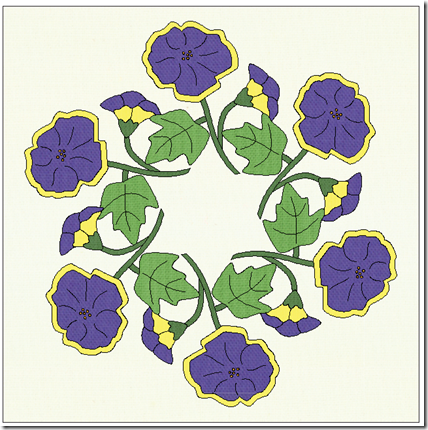Periwinkle Wreath Block using EQ7
This tutorial appeared on the Sew We Quilt/Stash Manicure Block on Monday, November 21, 2011.
This tut is a little different from the blocks that have been featured so far. I am going to show you how to DRAW a block using EQ7 rather than showing you how to construct a block. If you have never seen EQ7 before, it is a computer drawing program for designing quilts and quilt blocks. I use it all the time in my designs business.
Oops, I forgot to introduce myself (blush). I am Reeze Hanson, from Ottawa, Kansas, and I have a pattern business called Morning Glory Designs. I design what I call “Busy Women Quilt Patterns,” that is, patterns that *look* difficult but are really easy. Yea right, you say. I know what you mean, I was afraid of complicated piecing and applique too. But then I started teaching beginning quilt classes and realized that most quilt blocks are not difficult to make. But the patterns are difficult to figure out. So I started writing patterns that are easy to follow and use shortcuts, fast piecing techniques and machine applique all written for beginners. Anyone can make my patterns with a little bit of motivation and patience.
I have another reason for designing for busy women. I am one. I am a college professor by day and a quilt designer by night. Trying to work a full time job and run a business on the side is quite a challenge, so finding a computer program that allowed me to cut my design time in half really appealed to me. EQ7 draws blocks and quilts, colors them in with real fabric, adjusts the size to fit your requirements, and then prints out templates, foundation patterns, rotary cutting charts and fabric yardage! WOW.
I have another reason for designing for busy women. I am one. I am a college professor by day and a quilt designer by night. Trying to work a full time job and run a business on the side is quite a challenge, so finding a computer program that allowed me to cut my design time in half really appealed to me. EQ7 draws blocks and quilts, colors them in with real fabric, adjusts the size to fit your requirements, and then prints out templates, foundation patterns, rotary cutting charts and fabric yardage! WOW.
So lets get started with this block. I found a picture of an old vintage quilt that I wanted to reproduce. It was difficult to see all the blocks in the blurry photo, but I thought I could use them as a guide. I started with this picture.

I loved this purple flower with its big leaf and smaller bud. And a special salute to Rebecca Stover, who made this old block as part of a vintage 1930’s Friendship Quilt, and lovingly embroidered her name on the block.
I imported the picture into EQ7 so I could trace it. By tracing each piece of the block I could create applique templates for the block that I could print out any size.

I arranged the partial photograph so that it is centered in the block. This way I can fit the whole flower in the space of the block. I start by drawing the leaf using the drawing tools on the toolbar at the left side of the screen. I trace the basic leaf shape in on the applique layer of the block worktable.

I can zoom in after I draw the basic shape and fine tune the leaf until I have it just the way I want it. The “dots” in the picture are called NODES and the little handles that extend from the nodes let me bend and shape the outline of the leaf.


Once I have fine tuned the shape of the leaf, I can add extra lines to create the veins. These will be added with embroidery thread after the block is completed.

Next I draw the stems using a totally “kewl new tewl” called the BRUSH STROKE tool. It allows you to draw stems or wide brush strokes with one line! Then the line can be adjusted and edited using the same nodes and handles you saw on the leaf drawing. Just like any drawing program, you can select each element and move it forward or backward in the drawing so the overlapping parts are “stacked” in the right order. In applique, extra fabric is added to tuck stems underneath the leaf, flower, or other stems.


Next the flower parts for the small flower are traced – first the calyx that overlaps the stem, then the purple flower top. The yellow part of the flower is drawn last and is allowed to overlap the calyx and the purple petals. It will be tucked under those pieces when appliqued. Lines are added to indicate the placement of embroidery.


The next part is a bit creative. Since the photo does not show the top of the main flower I have to improvise and decide how I want it to look. I play with lines around the top of the flower and realize I don’t have enough room for the flower. I draw it anyway and will reduce the size of the flower and center it later. Once I get the basic shape, I use the copy/paste tool to make a duplicate of the flower, and reduce the size just enough to form the inner flower. I add the embroidery lines and circles for the french knots and the block is done.

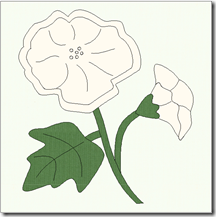
Once the drawing is completed, I select all the parts and center it in the block. I can adjust the overall size of the flower to ensure it fits nicely in the block outline and is not too close to the edges.
Then I switch to the COLOR tab and start to color the block using the fabric swatches I downloaded from the MODA website. I am using Moda Bella Solids for the actual blocks so I use the same swatches to color the blocks.
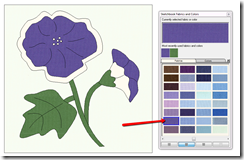

Next I add the purple to the two flowers and then the yellow and gold to complete the block. I add a vintage white to the background and I am done. Don't forget to SAVE your work often!

Now I am ready to print out templates. I will reverse them and print out without any seam allowance so that I can trace the templates onto fusible web. The web then goes on the back of the fabric and gets cut out. Then the shapes are ironed on a square of the background fabric. The last step is to stitch down the edges using a machine blanket stitch and matching thread.
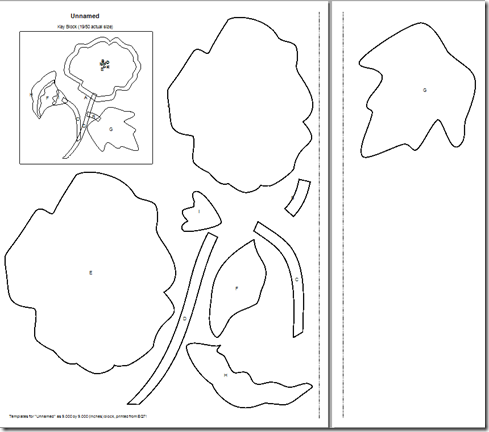
BUT WAIT! what I really want to do is use this flower to create a wreath! And EQ7 has a special tool to do this called a WREATHMAKER.

I select the flower and click on the Wreathmaker button. The window allows me adjust the number of clusters (I want 6), the spacing between the clusters, and the size of the clusters. Here are my settings:

When I click the OK button here is what I get:

Because this creates a new block the colors I had selected are missing in this new wreath block and I will need to recolor this new block. I can use the same colors as the original block or I can recolor it in lots of other combinations. I add color to each flower part by clicking in that part of the flower on the block worktable.


After adding the green stems and leaves I add the purple and yellow flower parts. Then I zoom in to color those tiny French knots. Here is the completed block drawing. Do you see the star shape that forms in the middle of the block? I love those surprises!!
Several of my pattern testers made up this block for me using different fabrics and here are the finished blocks. One is done with fusible web and machine blanket stitch. The other is completed using needle turn applique.


Thanks to Jean and Ellen, my intrepid pattern testers for these wonderful blocks!
Just for fun, here are some differnt colorings of this block:
Here is another block done the same way:
The original photo:

The traced and colored flower block and Charlene’s test block:


The wreath block:

Ellen’s test block done with machine applique.

Jean's test block done with needle turn applique.
Don't you love how she "fussy cut" those brown flower centers to show a flower in the middle of each one?
Thanks for stopping by!
Reeze